What Is A Deep Etched Image
Deep etching is the process of separating an image from its original background. After performing the deep etching method, the image is called a deep etched image. This type of image is suitable for use online as it can engage viewers.
Through this article, we are going to inform you of “what is a deep etched image” in detail. Also, you will learn how to get deep-etched images in Photoshop. Overall, this is going to assist you in getting rid of unnecessary background for your imagery.
Alongside this, we will recommend you the best Deep Etching Service Provider.
Table of Contents
What Is A Deep Etched Image?
When the background has been separated from an image in image-post processing steps and only the targeted objects are available in the picture, it is called a deep etched image. As only the targeted object remains in the picture, it attracts viewers to focus on the object. Therefore, this method is popular for eCommerce Image Editing and product photography.
To get deep etched images in Photoshop you have to follow the below process.
Type Of Deep Etched Images
Based on the complexity level, we can categorize them into 4 main categories.
Simple Deep-Etched Images
Simple deep-etched images are done for easy shape objects. It doesn’t have any holes within the object. This type of deep etching can be done with a single path layer.
Medium Deep-Etched Images
Medium deep etched images are done for medium complex shape objects. There might be one or two holes in the object. The object can be separated by one or two path layers.
Complex Deep-Etched Images
It is an in-depth etching method for complex images. There might be several holes and irregular shapes within the objects. The designer has to work on several layers to make the selection perfectly.
Super Complex Deep-Etched Images
This is the most advanced version of deep-etched images. High expertise is required to perform this type of deep etching with perfection. There might be lots of holes, leaves, or irregular shapes within the objects.
How To Get Deep-Etched Images In Photoshop?
Firstly, you need to start by opening your image in Photoshop for deep etching. After opening an image, the background will be locked by default. You can unlock the background by clicking on the lock icon on the layer.
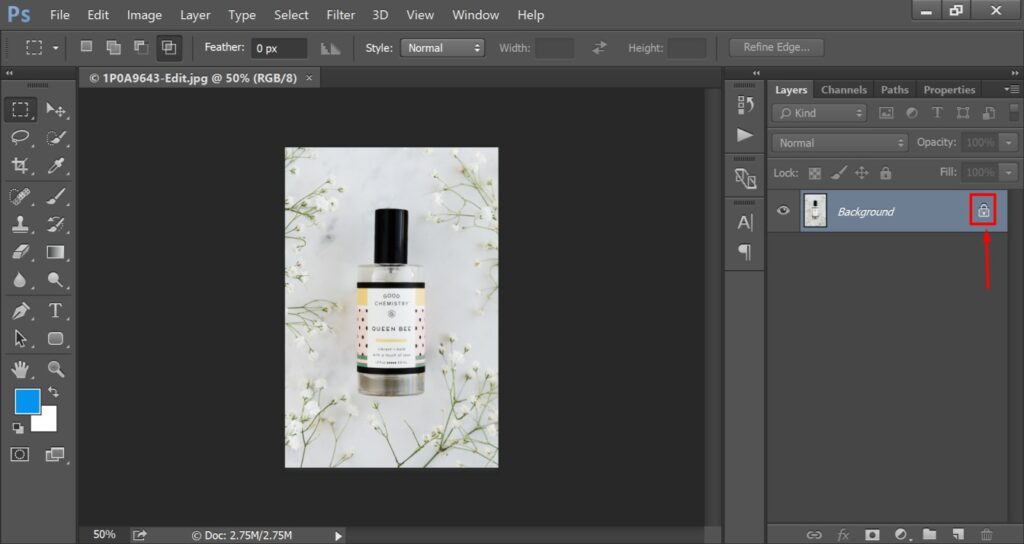
After that, our task is to separate the object from its original background. To do that, you have to select the object. Several selection tools are available to make a selection. We are going to use the pen tool for deep etching in Photoshop.
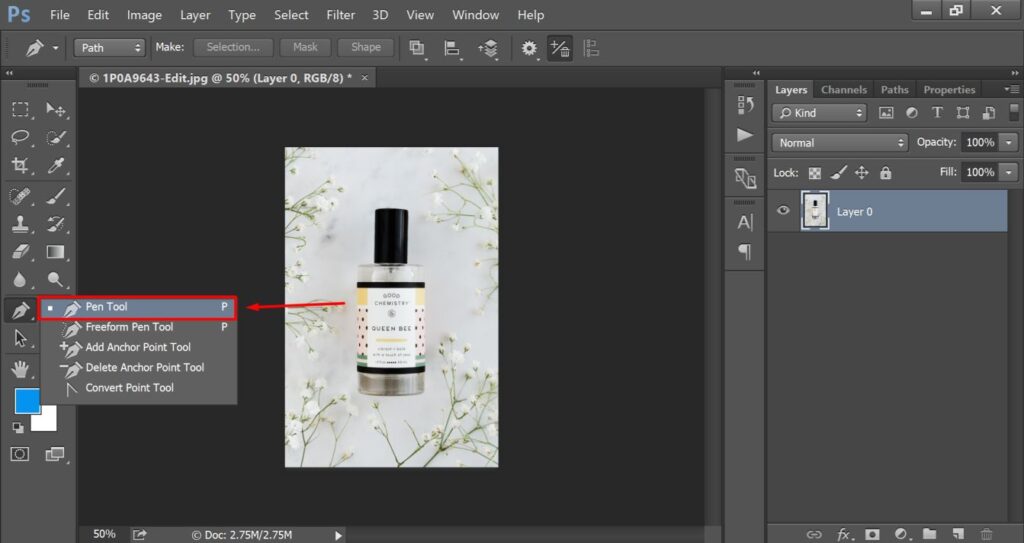
Secondly, we have to zoom in on the product photo and pick a starting point to create paths around the object. We can zoom in on the picture with “CTRL +”. We have started from this point.
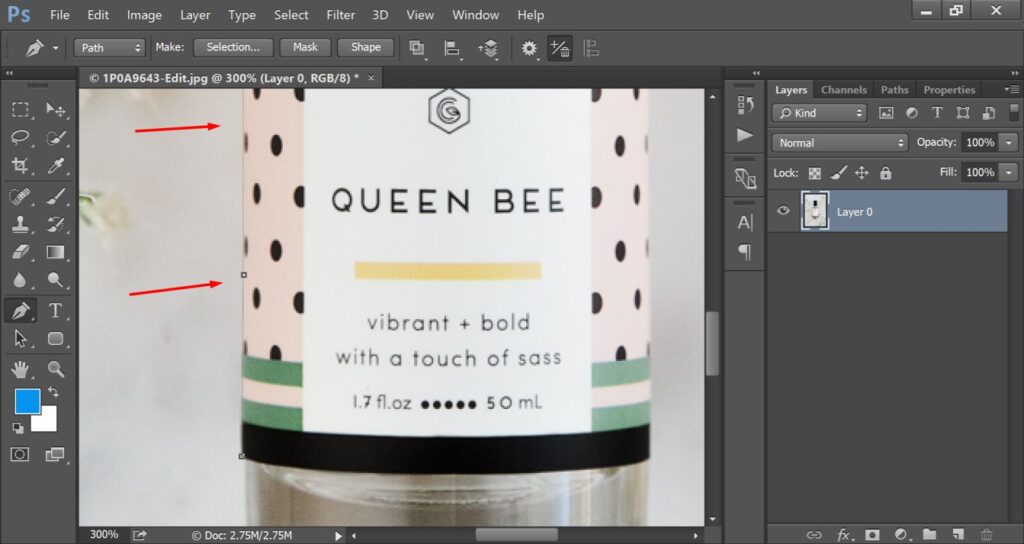
In that way, you have to cover the entire object with a path. You should be careful of the corner areas. In those areas, you can drag the mouse up and down to bend the path. After covering the entire object, you have to finish the final anchor on the starting point.
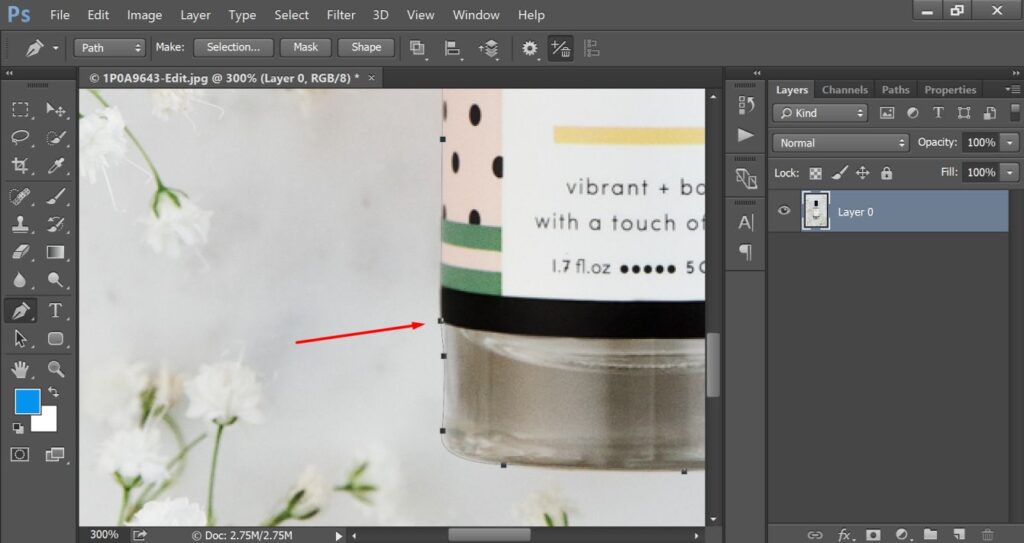
Thirdly, you have to right-click on the object selection and you will get the “Make Selection” feature. You need to click on this option to converse the path as a selection.
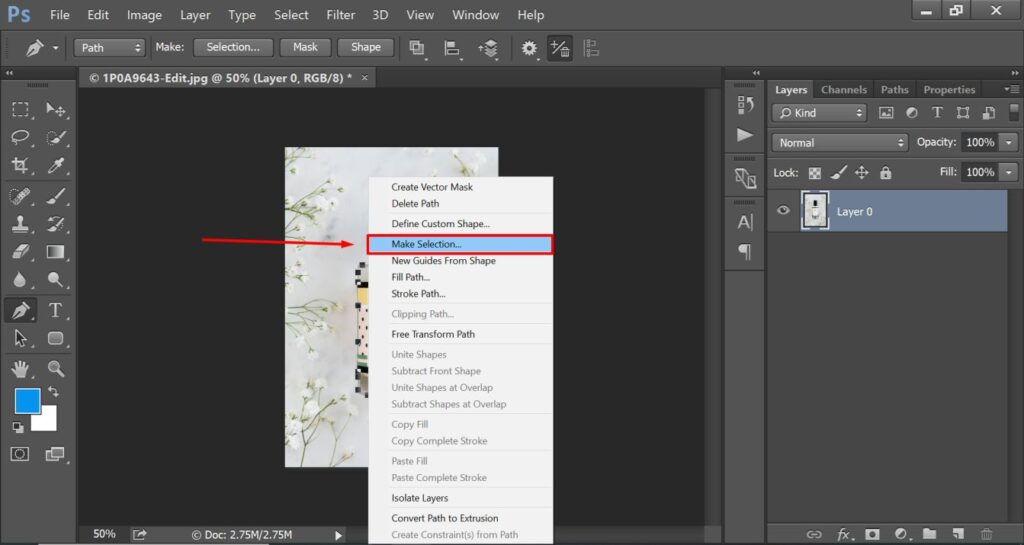
At this point, you will get the selection for the object. But we need to remove the background from this image. So, you have to switch the selection to the background. How to do that in Photoshop? You can do it with the “Inverse Selection”.
“CTRL SHIFT + I” are shortcut keys for the inverse selection. Then, you just need to press the “Delete” key to remove the background. It will make your object in this form.
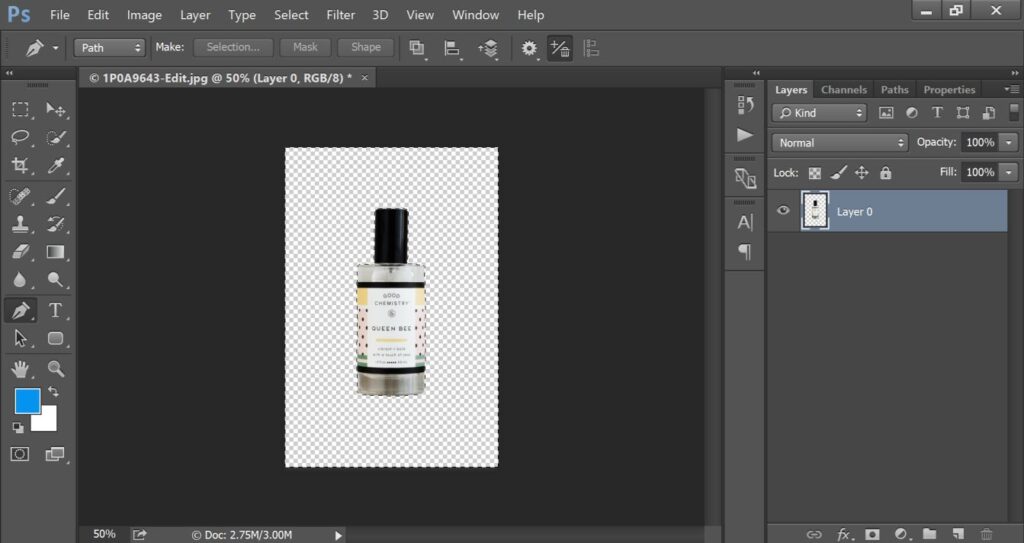
Fourthly, you need to click on the arrow key to fix the position of the object. However, you may need to resize the object. You can do that with free transform without losing shape. “CTRL + T” is the shortcut key for that. This is the final look of our product photo.
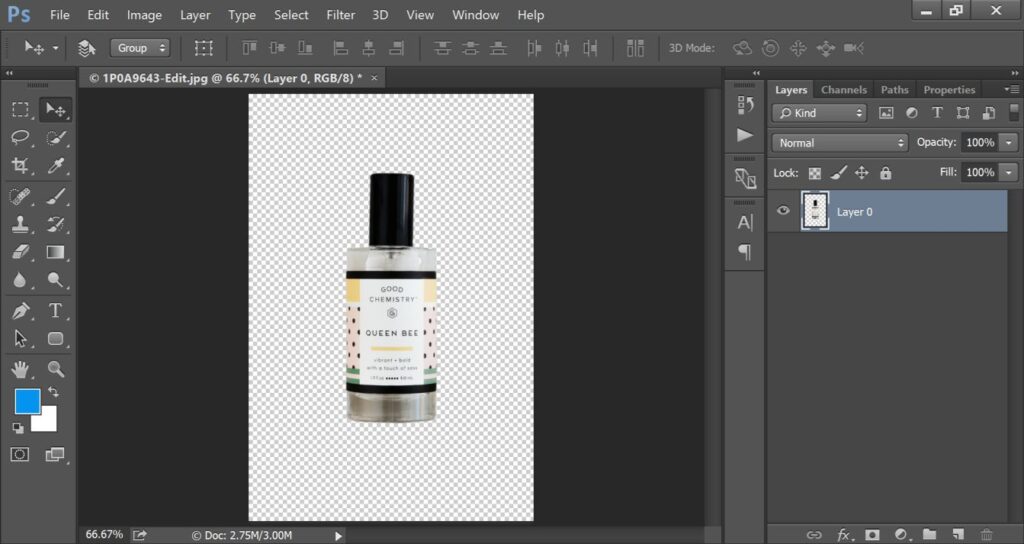
Now, it is looking polished and suitable. By following the above process, you can also convert your product photography to this one. This version of the image is called a deep-etched image.
You can save the image from the file option. If you want to keep the transparency alive, you need to save the image as PNG.
At this stage, you know how to get deep etched images in Photoshop. Let me provide you with some effective tips on deep-etched images so that you can get better results.
3 Bonus Tips
- Zoom in on the image 300% to get a better view of the object for creating paths.
- Make sure that you have unlocked the layer before removing the background.
- If you get visible edges after removing the background, apply feather while making a selection.
3 Big Mistakes
- Do not apply the deep etching method for hairy, furry, and transparent product photography.
- Do not apply the pen tool when you are working with soft edges. Image masking will be the better option.
- Do not save the image in the JPG version if you are looking for a transparent background. You should choose PNG.
When Deep Etched Images Are Required?
You might be thinking about when deep etching images are required in the photography sector. When you are going to showcase an individual product without having any unnecessary objects with it, deep etching is the go-to method.
Popular eCommerce websites like Amazon, eBay, and Squarespace recommend deep-etched images for product photography. In Amazon, it’s mandatory to use a solid color background. If you use a busy background, your product photos won’t get approval.
Wrap Up
At this stage, you should be aware of “what is a deep etched image”. Also, we have shared the process of how to get deep etched images in Photoshop.
If you don’t have enough time to do that task, you can choose the Deep Etching Service to do it for you. Thousands of professional photographers and online sellers across Australia and other countries like the USA, Norway rely on their top-quality image editing services. You should also have a try.
Frequently Asked Question (FAQ’s)
What’s the difference between deep etching and cropping?
Deep etching is the process of cutting out a specific object. On the other hand, cropping is the process of trimming the entire image. The Deep etching isolates the subject and removes the entire background.
Can I deep etch images using online tools without Photoshop?
You can get deep-etched images online using automated tools. But the result won’t be as accurate as Photoshop. If you are going to use your images online, you should do it in Photoshop.
How do I deep etch an image with irregular shapes?
Using the pen tool you can deep etch an image with any type of shape including complex and super complex objects. So, you can rely on the Photoshop pen tool.
How do I choose the right background after deep etching?
You have to choose the background based on your image requirements. If you are going to use them as product photos, you should follow the product image guidelines of that platform.
Does deep etching reduce image quality?
No, the deep etching method doesn’t reduce image quality. It maintains the subject’s quality while separating it from the background. It will enhance the overall appearance of your image.
Who is the Best Deep Etching Service Provider?
The “Deep Etching Service” is reliable for getting the best Photoshop deep etching service. They have been dedicated to providing deep etching services for more than 14 years.

